Knowledge Base
Knowledge Base Found Item
Add Found Item
To register a Found Item, click ★ Add Entry in the left menu or ★ Found Item Entry on the dashboard.
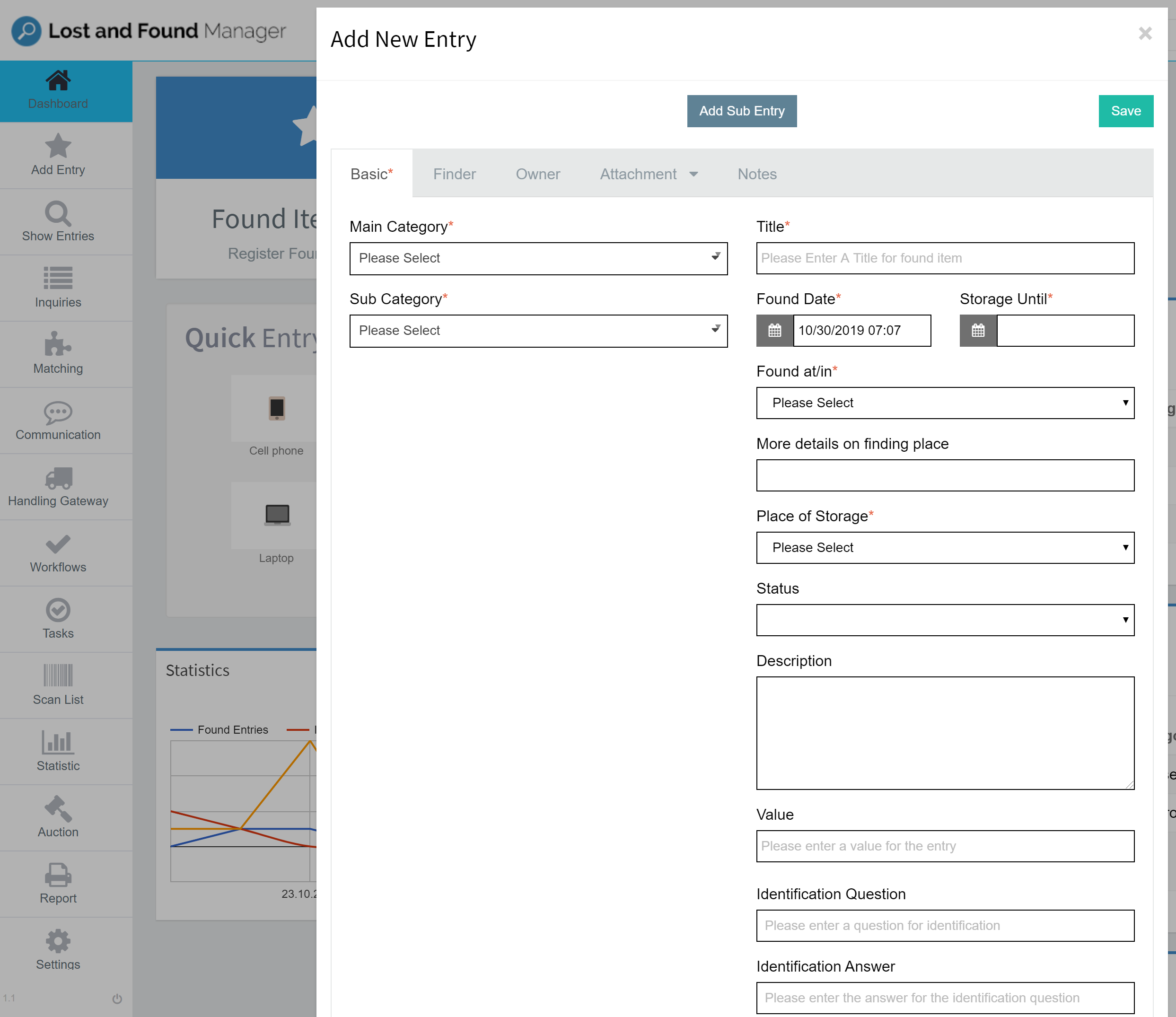
1. Main Category and Sub-Category
Choose the main category and the appropriate sub-category. Be sure to pay attention to the attribute fields because the choice influences the automated matching process.
2. Title
Choose an expressive title so colleagues and other staff members also know what exactly was found.
The Title is generated using the first three (3) attributes of the sub-category. The title can be edited and changed manually at anytime.
3. Found Date
The date and time of the found item is automatically set to the current time of your browser. You can edit it manually. Be sure to insert the day correctly as the data is considered for the matching process.
4. Storage Until
The date for the end of the storage date is automatically calculated via the storage period set up in the Category Management. For example, the storage period for perishable foods can be just a few days, for cash it can be the full legally required storage period of your region.
5. Found at/in
Choose where the item was found in order to improve the matching of found items and owners. The possible locations where items could have been found are selectable via the drop-down menu and can be determined in the settings menu.
6. Place of Storage
Take a note on where the found item is stored. The places of storage are determined in the settings.
7. Description
Describe special characteristics or other features of the found item that don't have an input field of their own.
8. Status
Registering a found item does not require you to provide a status. Including status information, however, helps the lost and found process once the owner has been identified and contacted.
9. Identification
You can optionally add an identifying question to ask that only the owner can answer.
Tabs
Finder
Add the finder's data in order to inform them in case the found item is picked up or left on-site beyond the legal storage period – either so the finder can claim their finder's reward or so they can claim the actual item.
Owner
If you have information on the owner, for example an address sticker, the information should be added in the "Owner" tab.
Attachment
Take pictures via webcam or upload an image file of the found item. It is advisable to take an individual picture of all items within a main item, e.g. a bag, and to take a picture of the bag itself while it is closed.
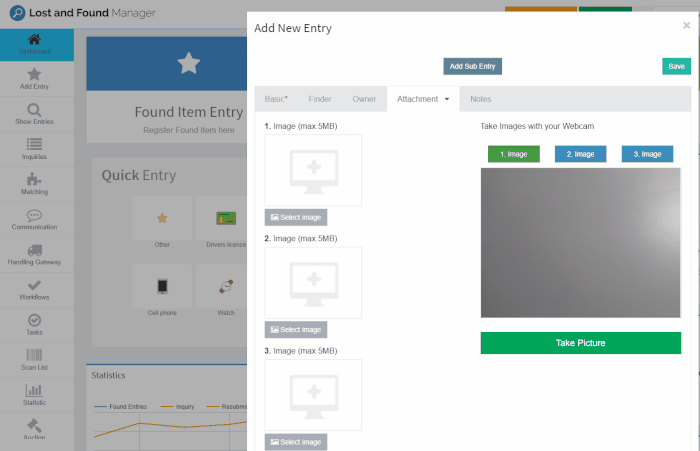
Notes
Add notes that contain special or additional information you want preserved, that the owner has been notified that their item was found, etc.
IMPORTANT: You need to click "+ Add note" after entering your note. You can add multiple notes.
Mandatory Fields
» Main Category
» Sub-Category
» Title
» Found Date
» Storage Until
» Found at/in
» Place of Storage
More information: Add Sub Entry.

