Knowledge Base
Knowledge Base Matching
Smart Matching Tips
The Smart Matching automatically matches lost item inquiries with found items. A manual matching is no longer required, the software processes the matching all on its own. For every match, a probability is calculated in percent describing the likelihood that the owner has been identified.
In the matching tab, you can see the lost item inquiry on the left side and the possible matches on the right side. The better the match, meaning the closer lost item inquiry and found item, the higher the percentage. The first percentage describes the similarity of the attributes. The second percentage describes the similarity of the name.
By clicking on a match and hovering the mouse cursor over it for a moment, the percentages of the individual categories are revealed. The match you click on appears on the bottom right.
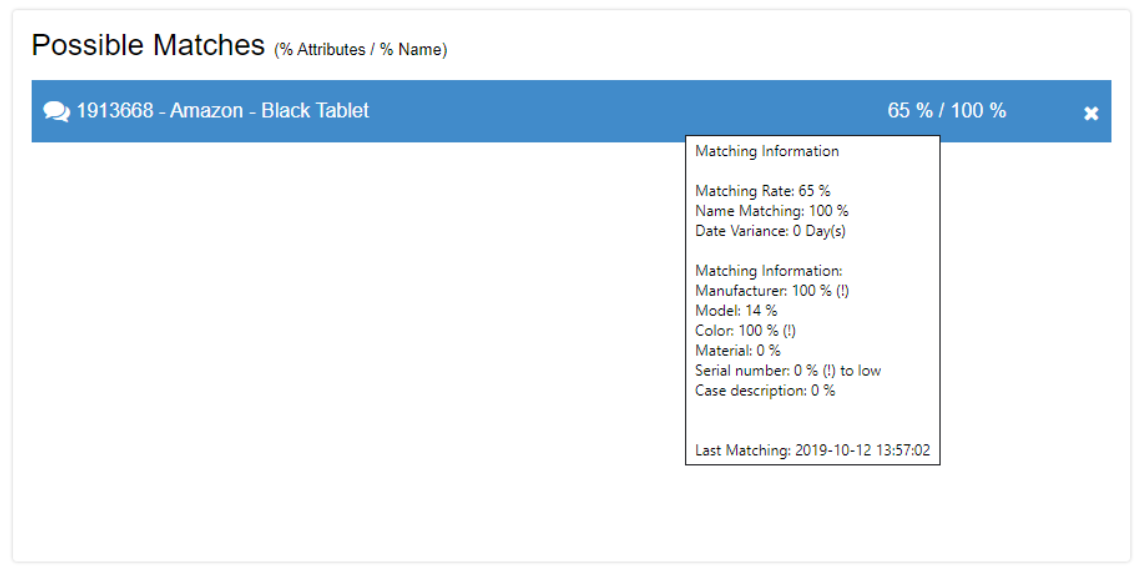
Tip: Control the categories
Matching is only successful if main categories and sub-categories match. You should therefore make sure that the categories of new entries are sensible. For example, if a suitcase is categorized as "Other" + "Other", you should change it to "Bag" + "Suitcase". Only then will the matching be successful.
Tip: Hide unfitting entries
Hide entries that obviously don't match to keep a better overview. If a customer later edits their inquiry, their lost item reappears in the matching section.
Tip: Go through the list
Make it your daily routine to go through the matching list and see if there have been changes. Your effort helps make your searching customers happy!
