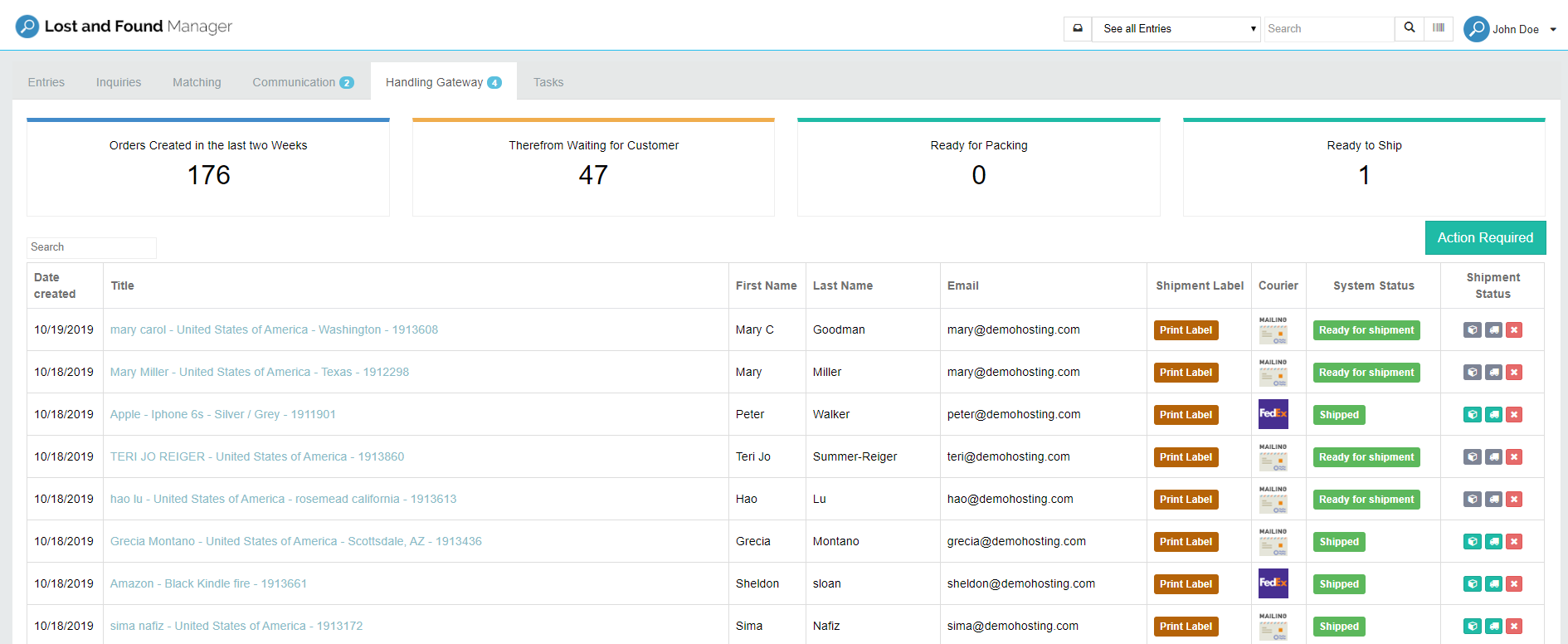Knowledge Base
Knowledge Base Handling Gateway
Handling Gateway Tab
Shipment Label
In case the shipment hasn't been paid by the customer, the measurements (Length x Width x Height x Weight) are displayed in the "Shipment Label" column. As soon as the customer pays their balance, the label is linked to the "Print Label" Button.
Shipment Status
Click on the Box (Packed and Labeled) to organize your items as "ready for pickup".
By clicking on the Truck (Handed over to carrier), the item is on it's way to the customer and marked as "returned" in the system.
Courier
Clicking the courier icon redirects you to the tracking page for the according shipment. In case the item was sent as a letter, there won't be a tracking link or number.
Date created
Date the shipment contract was sent.
"Action Required" Button
Shows you all entries that haven't been packed or handed over to the courier.
System Status
Waiting for Customer
The customer received an email with payment instructions.
In case the customer is having any issues, you can click on: 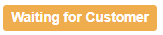
You will see the Handling Gateway from a customer perspective. In some cases, the customer entered their address wrong. You can then correct it. In the last step, you can send the link for the payment again to the customer.
Ready for shipment
The outstanding payment has been balanced by the customer. The package needs to be packed, labeled and handed over to the courier.
Shipped
The package was handed over to the courier.